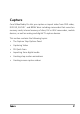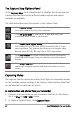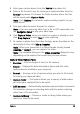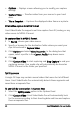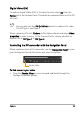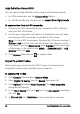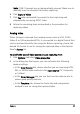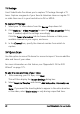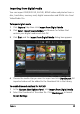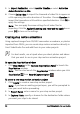Operation Manual
50 Corel VideoStudio Pro User Guide
3 In Import Destination, select Insert to Timeline or select Add video
date information as title.
4 Choose Entire video to import the timecode of video file to appear as
a title spanning the entire duration of the video. Choose Duration to
import the timecode as a title within a specified duration. Click OK to
apply the settings.
Note: You can apply the same settings for all video files for
importing. Click the Apply this setting and never ask me again box or
press [F6] to turn on the settings.
Creating stop motion animations
Using captured images from DV/HDV camcorders or webcam, or photos
imported from DSLRs, you can create stop motion animations directly in
Corel VideoStudio Pro and add them to your video projects.
For best results, use a tripod when you shoot photos and videos
that you want to use in your stop motion animation project.
To open the Stop Motion window
• Click Stop Motion in the Capture Step Options Panel to launch the
Stop Motion window.
Note: You can also launch the Stop Motion window when you click
Stop Motion from Record/Capture Option .
To create a new stop motion animation project
1 Click Create to create a new stop motion project.
Note: If you have an existing project open, you will be prompted to
save your work before proceeding.
2 In Project Name, enter a name for your stop motion project.
3 In Capture Folder, specify or browse for the destination folder where
you want your clips to be stored.