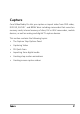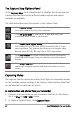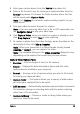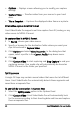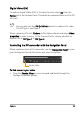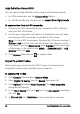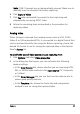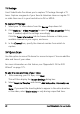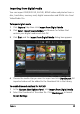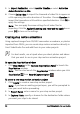Operation Manual
48 Corel VideoStudio Pro User Guide
TV footage
Corel VideoStudio Pro allows you to capture TV footage through a TV
tuner. Capture a segment of your favorite television show on regular TV
or cable then save it in your hard drive in AVI or MPEG.
To capt u r e TV footag e
1 Select your TV tuner device from the Source drop-down list.
2 Click Options > Video Properties to open the Video properties dialog
box. If needed, adjust the settings accordingly.
Click the Tuner Information tab to choose Antenna or Cable, scan
available channels in your region, and more.
3 In the Channel box, specify the channel number from which to
capture.
DV Quick Scan
Use this option to scan a DV device for scenes to import. You can add the
date and time of your video.
For more information on this feature, see “Appendix B: DV-to-DVD
Wizard” on page 175.
To add the date and time of your video
1 After scanning your DV tape, click Next.
This will then display the Import Settings dialog box.
2 Select Insert to Timeline and choose Add video date information as
title.
Note: If you want the shooting date to appear in the entire duration
of the video, select Entire video or only during a specified time.