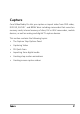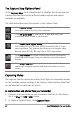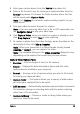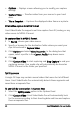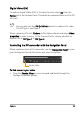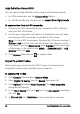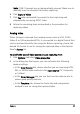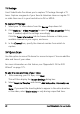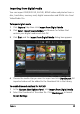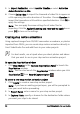Operation Manual
44 Corel VideoStudio Pro User Guide
• Options — Displays a menu allowing you to modify your capture
settings.
• Capture Video — Transfers video from your source to your hard
drive.
• Take a Snapshot — Captures the displayed video frame as a photo.
Direct video capture to MPEG format
Corel VideoStudio Pro supports real-time capture from DV, analog, or any
video source to MPEG-2 format.
To capture video in MPEG-2 format
1 In Source, choose your video source.
2 Specify or browse for the destination folder where you want your
clips to be stored in Capture folder.
3 Click Options and select Video Properties. In the dialog box that
opens, select a profile in the Current Profile drop-down menu.
4 Click OK.
5 Click Capture Video to start capturing and Stop Capture to end your
capturing session. Your media clip will automatically be stored as
MPEG-2 format in the folder you specified.
Split by scene
A single DV tape may contain several videos that were shot at different
times. Corel VideoStudio Pro automatically detects these segments and
saves them as separate files.
To use Split by scene option in Capture Step
1 Select the Split by scene option in the Options Panel.
2 Click Capture Video. Corel VideoStudio Pro will automatically look
for the scenes according to their shooting date and time and capture
them as separate files.