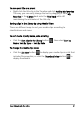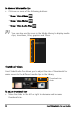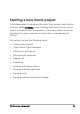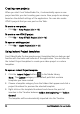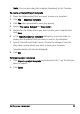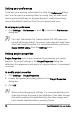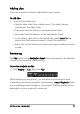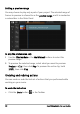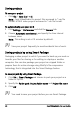Operation Manual
36 Corel VideoStudio Pro User Guide
Setting your preferences
Customize your working environment by using the Preferences dialog
box. You can specify a working folder for saving files, set undo levels,
choose preferred settings for program behavior, enable Smart Proxy,
choose the default transition effect for your project and more.
To set program preferences
• Click Settings > Preferences or press F6 to launch the Preferences
dialog box.
The Corel VideoStudio Pro Timeline allows 30P (30 frames per
second) editing by default. To prevent video clips with high frame
rates from being truncated, it is recommended that you choose
Enable 60P/50P editing from the Settings menu.
Setting project properties
Project Properties serve as your template for previewing your movie
projects. The project settings in the Project Properties dialog box
determine the appearance and quality of a project when it is previewed
on-screen.
To modify project properties
1 Click Settings > Project Properties.
2 Choose the appropriate setting options in the Project Properties
dialog box.
3 Click OK.
When customizing project settings, it is recommended that you
make the settings the same as the attributes of the video footage
that will be captured to avoid distorting the video images and
have smooth playback without jumping frames.