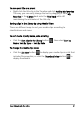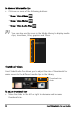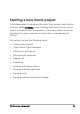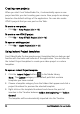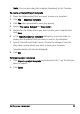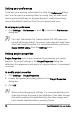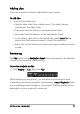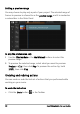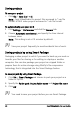Operation Manual
34 Corel VideoStudio Pro User Guide
Creating new projects
When you start Corel VideoStudio Pro, it automatically opens a new
project and lets you start creating your movie. New projects are always
based on the default settings of the application. You can also create
HTML5 projects that you can post on the Web.
To create a new project
• Click File > New Project [Ctrl + N].
To create a new HTML5 project
• Click File > New HTML5 Project [Ctrl + M].
To open an existing project
• Click File > Open Project [Ctrl + O].
Using Instant Project templates
Corel VideoStudio Pro has sample project templates that can help you get
familiar with the tasks and features of the application. You can also use
the Instant Project templates to create your video project or custom
templates.
To open an Instant Project template
1 Click the Instant Project button in the Media Library.
Note: The Custom category is the default path that contains
templates you have created.
2 Choose a template category from the folders that appear and click a
project thumbnail to preview the selected template.
3 Right-click on the template thumbnail and choose the point of
insertion in the Timeline between Add at the beginning and Add at
the end.
The template will be automatically imported into the Timeline.