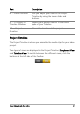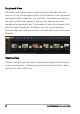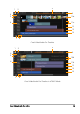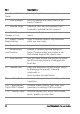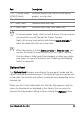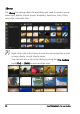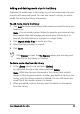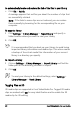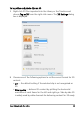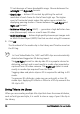Operation Manual
Corel VideoStudio Pro Editor 27
Adding and deleting media clips in the Library
Organize the media clips in the Library so you can access assets for your
projects with ease and speed. You can also import a Library to restore
media files and other library information.
To add media clips to the Library
1 Click Add to create a new library folder where you want to store your
media clips.
Note: You can create custom folders to separate your personal clips
from sample clips and manage your assets more efficiently or to
keep all clips that belong to a project in a single folder.
2 Click Import Media Files to locate your files.
3 Select the files you want to import.
4 Click Open.
Click Browse to open the File Explorer where you can drag and
drop files to the Library or Timeline.
To delete media clips from the Library
1 In the Library, select a clip and press [Delete].
Or, right-click the clip in the Library and click Delete.
Note: While the clips are referenced in the Library, they actually
remain in their original location, so when you delete a clip from the
Library, only the Library instance is deleted. You can still access the
actual file in the location where it is stored.
2 When prompted, confirm that you want to delete the thumbnail
from the Library.