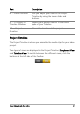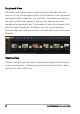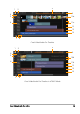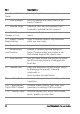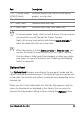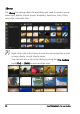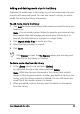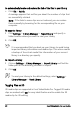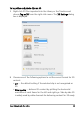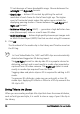Operation Manual
Corel VideoStudio Pro Editor 25
To move between tracks, click the track buttons. You can use the
mouse wheel to scroll through the Project Timeline.
Right-click on any track button and choose Select all media to
select all media clips that are in the track.
When the pointer is at the Zoom controls or Timeline ruler, you
can use the wheel to zoom in and out of the Project Timeline.
You can show or hide tracks from playback or when you render
your video. For more information, see “Enabling and disabling
tracks” on page 98.
Options Panel
The Options Panel changes according to the program’s mode and the
step or track that you are working on. The Options Panel may contain one
or two tabs. The controls and options in each tab vary, depending on the
selected clip.
When you start Corel VideoStudio Pro, the Edit Step appears, and the
video clip thumbnails are displayed in the Library. You can open the
Options Panel by double-clicking a clip or clicking the Options button.
11b — Overlay Tracks
(HTML5 Mode)
Contains overlay clips, which can be photo,
graphic, or color clips.
12 — Title Track Contains title clips.
13 — Voice Track Contains voice-over clips.
14 — Music Track Contains music clips from audio files.
Part Description