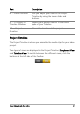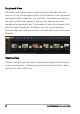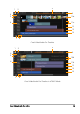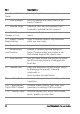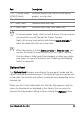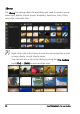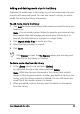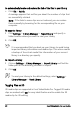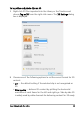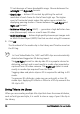Operation Manual
24 Corel VideoStudio Pro User Guide
Part Description
1 — Show All Visible
Track s
Displays all tracks in your project.
2 — Track Manager Lets you manage the tracks visible in the
Project Timeline.
3 — Selected range Displays a color bar that represents the
trimmed or selected part of a project.
4 — Add / Remove
Chapter or Cue
Lets you set chapter or cue points in your
movie.
5 — Enable / Disable
Ripple Editing
Locks or unlocks tracks of any movement
while you insert clips.
6 — Track buttons Lets you select individual tracks.
7 — Automatically
scroll timeline
Enables or disables scrolling along the
Project Timeline when you preview a clip
that extends beyond the current view.
8 — Scroll controls Lets you move around your project by using
the left and right buttons or dragging the
Scroll Bar.
9 — Timeline ruler Helps you determine clip and project length
by displaying the project's timecode
increments in
hours:minutes:seconds:frames.
10a — Video Track Contains videos, photos, color clips, and
transitions.
10b — Background
Track (HTML5 Mode)
Contains videos, photos, color clips, and
transitions in creating HTML5 projects.
11a — Overlay Tracks Contains overlay clips, which can be video,
photo, graphic, or color clips.