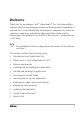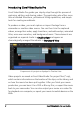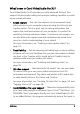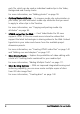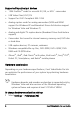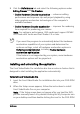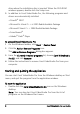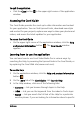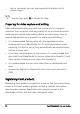Operation Manual
8 Corel VideoStudio Pro User Guide
drive where the installation disc is inserted. When the DVD-ROM
window appears, double-click the Setup icon.
3 In addition to Corel VideoStudio Pro, the following programs and
drivers are automatically installed:
• DirectX
®
2007
• Microsoft
®
Visual C++
®
2005 Redistributable Package
• Microsoft Visual C++ 2008 Redistributable Package
• SmartSound
®
• Adobe
®
Flash
®
Player
To uninstall Corel VideoStudio Pro
1 On the Windows taskbar, click Start > Control Panel.
2 Click the Add or Remove Programs icon.
The Add or Remove Programs dialog box appears.
3 From the Currently installed programs list, choose Corel VideoStudio
Pro X5, and click Remove.
4 Follow the instructions to remove Corel VideoStudio Pro from your
computer.
Starting and quitting the application
You can start Corel VideoStudio Pro from the Windows desktop or Start
menu, and quit the program from the application window.
To start the application
• Double-click the Corel VideoStudio Pro X5 icon on the Windows
desktop.
Note: You can also start Corel VideoStudio Pro from the list of
programs on the Windows Start menu.