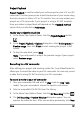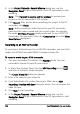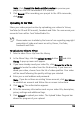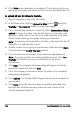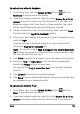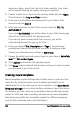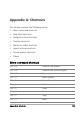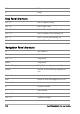Operation Manual
166 Corel VideoStudio Pro User Guide
saved your video, select from the list of video qualities. Your video
will be saved following the quality settings you selected.
3 Choose a video file or clip from the directory folder and click Open.
This will launch the Log in to Flickr window.
4 Enter your e-mail address and password for your Yahoo! Mail
account and click Sign in.
5 Enter your username for your Flickr account and click OK, I’LL
AUTHORIZE IT.
If you click NO THANKS, you will be taken to your Flickr home page
and will not continue with the upload process.
If you do not have an associated Flickr account, you will be
automatically directed to sign up for Flickr.
6 Enter your desired Title, Description and Tags in the text boxes
provided and choose the set where you want to add your video.
Choose your desired privacy settings in Set Privacy.
7 Choose the safety level and content type for your video in Set safety
level and Set content types.
8 Click Upload and monitor the upload progress.
9 Click Done and your default web browser will open to view the video
you uploaded in your Flickr profile.
Creating movie templates
Movie templates contain settings which define how to create the final
movie file. By using the preset movie templates provided by Corel
VideoStudio Pro or by creating your own templates in the Make Movie
Templa t es Manager, you can have multiple variations of your final movie.
For instance, you can create movie templates that provide high quality
output for DVD and video recording, and also set up movie templates
that give lower quality but acceptable outputs for different purposes,
such as Web streaming and e-mail distribution.