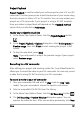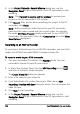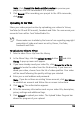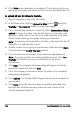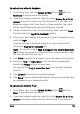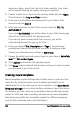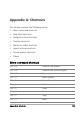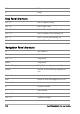Operation Manual
Share 165
To upload your video to Facebook
1 In the Share Step, click the Upload to Web button and click
Facebook. A pop-up menu will appear.
2 If you have already saved your video file, select Browse for a file to
upload to locate the video from the file directory. If you have not
saved your video, select from the list of video qualities. Your video
will be saved following the quality settings you selected.
3 Choose a video file or clip from the directory folder and click Open.
This will launch the Log in to Facebook window.
4 Enter your e-mail address and password for your Facebook account
and click Login.
If you do not have a Facebook account, you can create one by
clicking the Sign up for Facebook link.
Note: You can also enable Keep me logged in to Corel VideoStudio
Pro to allow the program to remember your account details to skip
this step the next time you log in.
5 Click Allow to permit the program to post the video in your profile.
6 Enter your Title and Description in the text boxes provided and
choose the Privacy settings for your video.
You can also click Log in as another user to use another Facebook
account.
7 Click Upload and monitor the upload progress.
8 Click Done and your default web browser will open to view the video
you uploaded in your Facebook profile.
To upload your video to Flickr
1 In the Share Step, click the Upload to Web button and click
Flickr. A pop-up menu will appear.
2 If you have already saved your video file, select Browse for a file to
upload to locate the video from the file directory. If you have not