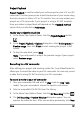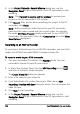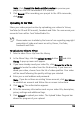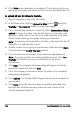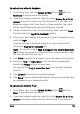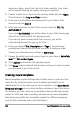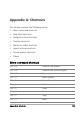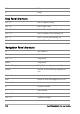Operation Manual
164 Corel VideoStudio Pro User Guide
8 Click Done when uploading is completed. This launches the Vimeo
web page where you can check out the recently uploaded video file.
To upload 2D and 3D videos to YouTube
1 Select a video file or clip from the Library.
2 In the Share Step, click the Upload to Web button and click
YouTube or YouTube 3D. A pop-up menu will appear.
3 If you have already saved your video file, select Browse for a file to
upload to locate the video from the file directory. If you have not
saved your video, select from the list of video qualities. Your video
will be saved following the quality settings you selected.
Note: To maximize 3D potentials in YouTube, make sure that the 3D
video files is in Side-by-side format.
4 Choose a video file or clip from the directory folder and click Open.
This will launch the Log-in YouTube window.
5 If you already have an account, enter username and password.
Note: If you do not have an existing YouTube account, click Join
YouTube to establish an account and follow the on-screen
instructions.
6 Click Next. The Copyright Disclaimer page will appear. Check the
agreement statement and click Next.
7 Fill in the necessary information about the video in the metadata
dialog box that appears.
8 Click Upload. The Upload Video Progress bar shows the progress of
your upload.
9 Click Done when the video has been successfully uploaded. This
launches the YouTube web page where you can check out the
recently uploaded video file.