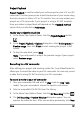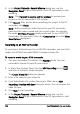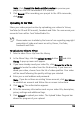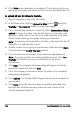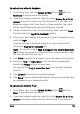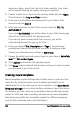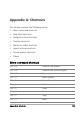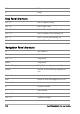Operation Manual
Share 161
Project Playback
Project Playback is used to output your entire project or part of it to a DV
camcorder. This also gives you an actual size preview of your movie using
the entire screen of either a PC or TV monitor. You can only output your
project on a DV camcorder if your project is using a DV AVI template.
How your video is played back will depend on the Playback method
option that you selected in Preferences.
To play your project in actual size
1 In the Share Step Options Panel, click the Project Playback button
.
2 In the Project Playback - Options dialog box, select Entire project or
Preview range, then click Finish to start viewing the project in full
screen.
3 To stop the play back, press [Esc].
Note: If you only want to output the preview range of your project,
select Preview range.
Recording to a DV camcorder
After editing your project and creating a video file, Corel VideoStudio Pro
allows you to record the video to your DV camcorder. You can only record
a video that is using DV AVI format to your DV camcorder.
To record a movie to your DV camcorder
1 Turn your camcorder ON and set it to Play mode (or VTR / VCR
mode). See your camcorder's manual for specific instructions.
2 Select a compatible DV AVI file from the Library.
3 In the Share Step Options Panel, click the DV Recording button .
4 The DV Recording - Preview Window dialog box opens. You can
preview the video file here. After you are done previewing, click Next.