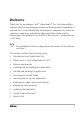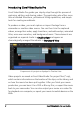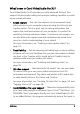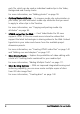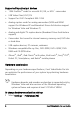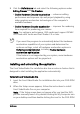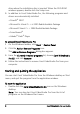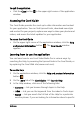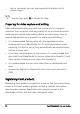Operation Manual
Welcome 7
2 Click the Performance tab and select the following options under
Editing Process and File Creation:
• Enable Hardware Decoder acceleration — enhances editing
performance and improves clip and project playback by using
video graphics acceleration technologies of the computer’s
available hardware
• Enable Hardware Encoder acceleration — improves the rendering
time required for producing your movies
Note: For optimum performance, VGA cards must support DXVA2
VLD mode with Vertex and Pixel Shader 2.0 or later.
If you want the program to automatically detect the hardware
acceleration capabilities of your system and determine the
optimum settings, select all hardware acceleration options in
Performance Optimization, including Enable hardware
acceleration optimization.
If the feature is not supported by your system, some hardware
acceleration options will be grayed out.
Installing and uninstalling the application
The Corel VideoStudio Pro installation disc has an autorun feature that is
designed to start installing the application automatically.
To install Corel VideoStudio Pro
1 Insert the Corel VideoStudio Pro installation disc into your DVD-ROM
drive.
2 When the Setup screen appears, follow the instructions to install
Corel VideoStudio Pro on your computer.
Note: If the Setup screen does not appear after you load the DVD,
you can manually launch it by double-clicking the My Computer icon
on your desktop and then double-clicking the icon for the DVD-ROM