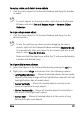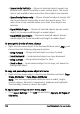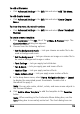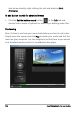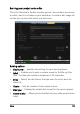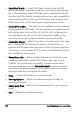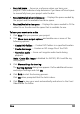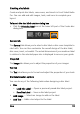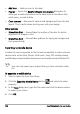Operation Manual
156 Corel VideoStudio Pro User Guide
• Recording format — Select DVD-Video format to use the DVD
industry standard. To quickly re-edit your disc without copying the
file to the hard drive, select DVD-Video (fast re-editable) which still
complies with the industry standard and has very high compatibility
when working with set-top home DVD players and computer DVD-
ROM. Select DVD+VR for DVD players supporting this format.
• Create DVD folders — This option is only enabled when the video file
being created is a DVD-Video. The files created are in preparation for
burning the video file to a DVD+VR, AVCHD, BD-J or Blu-ray Disc.
This also allows the user to view the finished disc folders on the
computer using a disc playback software like Corel WinDVD.
• Create disc image — Select this option if you plan to burn the video
disc several times. By selecting this option, you don't have to
generate the file again when you want to burn the same video disc.
This option is only available for DVD-Video and disabled for AVCHD,
BD-J and Blu-ray Disc projects.
• Normalize audio — Different video clips may have different audio
recording levels when created. When these video clips are put
together, the volume may vary greatly. To make volume levels
consistent between clips, the Normalize audio function evaluates
and adjusts the audio waveform of the whole project to ensure a
balanced audio level throughout the video.
• Erase — Deletes all the data on a rewritable disc.
• Burning Options — Adjusts the advanced output settings for
burning your project.
• Delete temp files — Removes all unnecessary files in your working
folder.
• Burn — Begins the recording process.