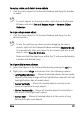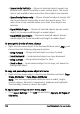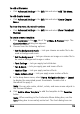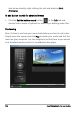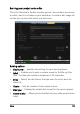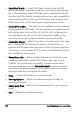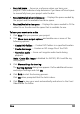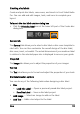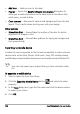Operation Manual
Share 151
To resize, rotate, and distort menu objects
• Click the menu object in the Preview Window and drag the handles
or nodes.
To revert objects to its previous state, right-click on the Preview
Window and select Set to 0 Degree Angle or Remove Object
Distortion
To align a single menu object
• Click the menu object in the Preview Window and drag it to the
desired position.
To use the grid lines as reference when dragging the menu
objects, right-click the Preview Window and select Show Grid Line.
To automatically align your object to the nearest grid line as you
drag it, select Snap to Grid Line.
Make sure that the objects are within the TV safe area (defined by
a border with dotted lines).
To align multiple menu objects
1 Select the objects in the Preview Window by pressing the Ctrl key.
2 Right-click, select Align, and choose from the following options:
• Left/Top/Right/Bottom — Moves all selected objects (except model
object) horizontally to align left/top/right/bottom side with the left/
top/right/bottom side of model object.
• Center Vertically — Moves all selected objects vertically to the
center of top/bottom most objects.
• Center Horizontally — Moves all selected objects horizontally to
the center of left/right most objects.
• Center Both — Moves all selected objects to the center of top/
bottom/left/right most objects.