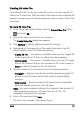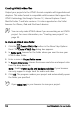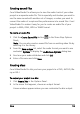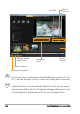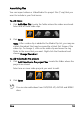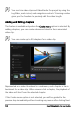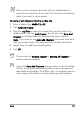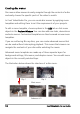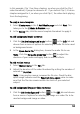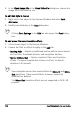Operation Manual
Share 149
In this example, Clip 1 has three chapters, so when you click the Clip 1
video thumbnail, it jumps to submenu #1. If you look at Clip 2, it has no
chapters assigned to it, so when you click Clip 2, the video starts playing
from the beginning.
To apply a menu template
1 Select Create menu in the 1 Add Media page and click Next. This
takes you to the 2 Menu & Preview page.
2 In the Gallery tab, click the menu template thumbnail to apply it.
To add background music to menus
1 Click the Set the background music button in the Edit tab and
choose from a menu of options for selecting an audio file to be used
as background music.
2 In the Open Audio File dialog box, choose the audio file to use.
Note: Click the Set audio properties button to adjust the
duration of your audio and apply fade in and out effects.
To add motion menus
1 Select Motion menu in the Edit tab.
2 Adjust the duration of the video thumbnail by setting the number of
seconds in Duration.
Note: Using motion menus increases the file size. Check the disc
space usage indicator and the Required menu space value to make
sure that the file size remains within the limits of your selected
output.
To add background image or video to menus
1 Click the Set the background button in the Edit tab and choose
from a menu of options for selecting an image or a video file to be
used as background image or video.