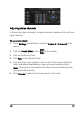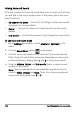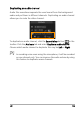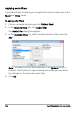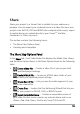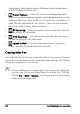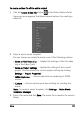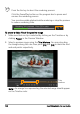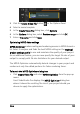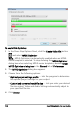Operation Manual
136 Corel VideoStudio Pro User Guide
smartphone, Nokia mobile phone, Windows Mobile-based device
and an SD (Secure Digital) card.
• Project Playback — Clears the screen and displays the whole
project or a selected segment against a black background. It can also
output to tape if you have a VGA to a TV converter, camcorder, or a
video recorder connected to your system. It also lets you manually
control the output device when recording.
• DV Recording — Lets you record a selected video file onto a DV
tape by using a DV camcorder.
• HDV Recording — Lets you record a selected video file onto a
DV tape by using an HDV camcorder.
• Upload to Web — Lets you share videos online using your
Vimeo, YouTube, Facebook and Flickr accounts.
Creating video files
Corel VideoStudio Pro lets you create video files of your project. You can
choose from a wide variety of file formats and video settings. You can also
output your projects to a 3D format.
Before rendering your entire project into a movie file, make sure
you first save it as a Corel VideoStudio Pro project file (*.VSP) by
clicking File > Save or Save As. This lets you return to your project
at any time and make edits.