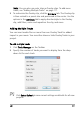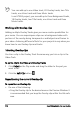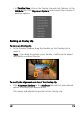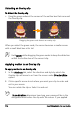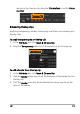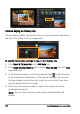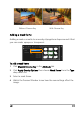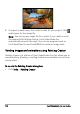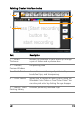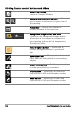Operation Manual
112 Corel VideoStudio Pro User Guide
You can add up to one Video track, 20 Overlay tracks, two Title
tracks, one Voice track and three Music tracks.
In an HTML5 project, you can add up to three Background tracks,
18 Overlay tracks, two Title tracks, one Voice track and three
Music tracks.
Working with Overlay clips
Adding multiple Overlay Tracks gives you more creative possibilities for
your movie. You can superimpose clips over a background video with
portions of the overlay being transparent or add objects and frames to
your video. Achieving different effects for your projects is easy when you
know how to use Overlay clips and tracks.
Trimming Overlay clips
You trim a clip in the Overlay Track the same way you trim a clip in the
Video Track.
To split a clip in the Video and Overlay Tracks
1 Click Project as the Play mode and drag the slider to the part you
want to cut.
2 Click the Split Clip button .
Repositioning the current Overlay clip
To reposition an Overlay clip
• Do one of the following:
• Drag the Overlay clip to the desired area on the Preview Window. It
is recommended that you keep the Overlay clip within the title safe
area.