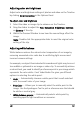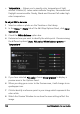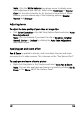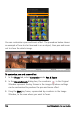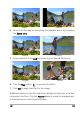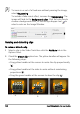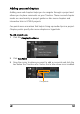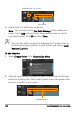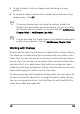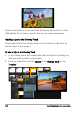Operation Manual
Edit 103
Note: Click the White balance drop-down arrow to display more
color adjustments you can use. Select either Vivid Color or Normal
Color for the color intensity. As for the level of sensitivity of White
balance, you can choose any of the following options: Weaker,
Normal and Stronger.
Adjusting tones
To adjust the tone quality of your video or image clips
• Click Color Correction in the Edit Step Options Panel and select Auto
Tone Adjustment.
Note: You can indicate if you want the clip as Brightest, Brighter,
Normal, Darker or Darkest by clicking the Auto Tone Adjustment
drop-down menu.
Applying pan and zoom effect
Pan & Zoom is applied to photos, and it emulates the pan and zoom
movements of a video camera. This is known as the “Ken Burns effect”.
To apply pan and zoom effect to photos
• Right-click the photo in the Timeline and select Auto Pan & Zoom.
Note: You can also apply pan and zoom to a photo by clicking Pan &
Zoom in the Photo tab of the Options Panel.