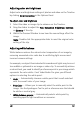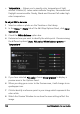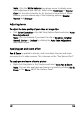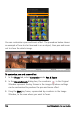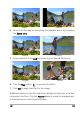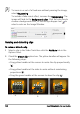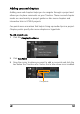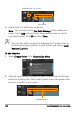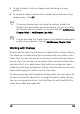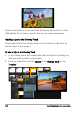Operation Manual
Edit 101
Adjusting color and brightness
Adjust color and brightness settings of photos and video on the Timeline
by clicking Color Correction in the Options Panel.
To adjust color and brightness
1 Select the video or image clip to enhance on the Timeline.
2 Drag the sliders to adjust the Hue, Saturation, Brightness, Contrast
or Gamma of the clip.
3 Watch the Preview Window to see how the new settings affect the
image.
Note: Double-click the appropriate slider to reset the original color
setting of the clip.
Adjusting white balance
White balance restores the natural color temperature of an image by
removing unwanted color casts due to conflicting light sources and
incorrect camera settings.
For example, an object illuminated with incandescent lights may turn out
too reddish or yellowish in an image or video clip. To successfully achieve
a natural look, you need to identify a reference point in your image which
represents the color white. Corel VideoStudio Pro gives you different
options in selecting the white point:
• Auto — Automatically chooses a white point that is well-matched
with the overall color of your image.
• Pick Color — Allows you to manually select the white point in the
image. Use the Eyedropper Tool to pick a reference area that should
be white or neutral gray.
• White balance presets — Automatically selects white point by
matching specific light conditions or scenarios.