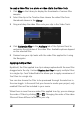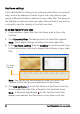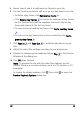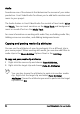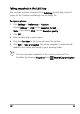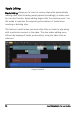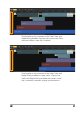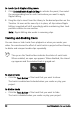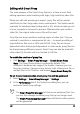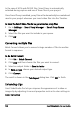Operation Manual
Edit 99
Editing with Smart Proxy
The main purpose of the Smart Proxy feature is to have a more fluid
editing experience when working with large, high resolution video files.
When you edit and preview your project, proxy files will be used as
substitutes for their large video source counterparts. This feature works
especially for handling video footage shot in HD, which can take up a lot
of your computer’s resources to process. Whereas when you render a
video file, the original video source files will be used.
Proxy files are lower resolution working copies of video files. They are
reduced in resolution or compression bit rate -- to speed up editing of
high definition files such as HDV and AVCHD. Proxy files are source-
dependent rather than project-dependent. In other words, proxy files can
be shared among different projects. Smart Proxy can also be used with
other video file formats and is not limited to HD files.
To enable the creation of proxy files
• Click Settings > Smart Proxy Manager > Enable Smart Proxy.
Note: The Smart Proxy feature is enabled by default if the
computer’s hardware can support the feature. However, you can
force the creation of proxies at any time by right-clicking on a file, or
multiple files in the Timeline, and choose Create Smart Proxy File.
To set the environment when smart proxy files will be generated
1 Select Settings > Smart Proxy Manager > Settings.
2 In the Performance tab of the Preferences dialog box, you can
customize Smart Proxy settings.
The Smart Proxy File Manager lists the source and proxy files. You
can use this manager to delete proxy files you no longer need.
The Smart Proxy Queue Manager shows the files for which proxies
will be generated.