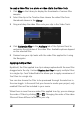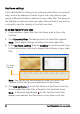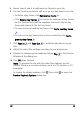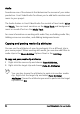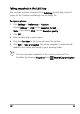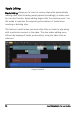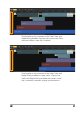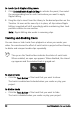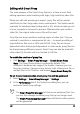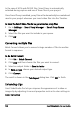Operation Manual
98 Corel VideoStudio Pro User Guide
To insert clips in Ripple Editing mode
1 Click Enable/Disable Ripple Editing to activate the panel, then select
the corresponding box for each track where you want to apply
Ripple Editing.
2 Drag the clip to insert from the Library to the desired position on the
Timeline. As soon as the new clip is in place, all clips where Ripple
Editing is applied will shift accordingly while maintaining their track
positions relative to one another.
Note: Ripple Editing also works in removing clips.
Enabling and disabling tracks
You can show or hide tracks from playback or when you render your
video. You can also see the effect of each track in a project without having
to delete and reimport media clips repeatedly.
The eye on the Track buttons indicate the status of each track.
When enabled, an open eye appears. When disabled, the closed
eye appears and the selected track is grayed out.
To enab l e tracks
• Click the Track button of the track that you want to show.
The track is enabled and included when you render or play your
project.
To disable tracks
• Click the Track button of the track that you want to hide.
The track is disabled when you render or play your project.