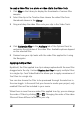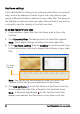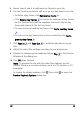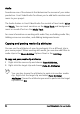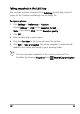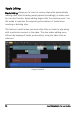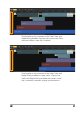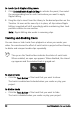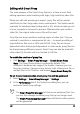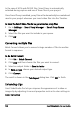Operation Manual
Edit 95
Taking snapshots in the Edit Step
You can take a photo snapshot in the Edit Step by selecting a specific
frame on the Timeline and saving it as an image file.
To capture photos
1 Click Settings > Preferences > Capture.
Choose Bitmap or JPEG as the Snapshot format.
Note: If you select JPEG, set the Snapshot quality.
2 Click OK.
3 Select a video clip in your project.
4 Drag the Scrubber to the frame you want to capture.
5 Click Edit > Take a Snapshot. The photo snapshot is automatically
added to the Library and saved to your working folder.
You can also take snapshots of the current position of the
Scrubber by choosing Snapshot from Record/Capture Option.