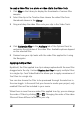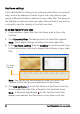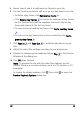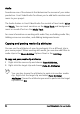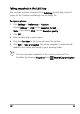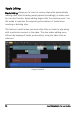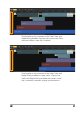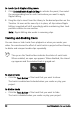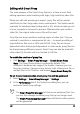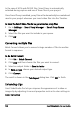Operation Manual
92 Corel VideoStudio Pro User Guide
Key frame settings
Corel VideoStudio Pro allows you to customize video filters in a variety of
ways, such as by adding key frames to your clips. Key frames let you
specify a different attribute or behavior for your video filter. This gives you
the flexibility to determine how your video filter will look at any point in
a clip and to vary the intensity of an effect over time.
To set key frames for your clips
1 Drag and drop a video filter from the Library onto a clip on the
Timeline.
2 Click Customize Filter. The dialog box for the video filter appears.
Note: The available settings are different for each video filter.
3 In the Key frame controls, drag the Scrubber or use the arrows to go
to the frame where you'd like to change the attributes of your video
filter.
Note: You can use the mouse wheel to zoom in or out of the
Timeline Control bar for precise placement of key frames.
4 Click Add key frame to set that frame as a key frame in the clip.
You can adjust the video filter settings for that particular frame.
Note: A diamond-shaped mark on the Timeline Control bar
appears and indicates that the frame is a key frame in the clip.
Key frame
Controls