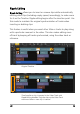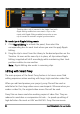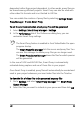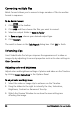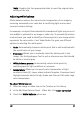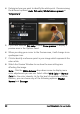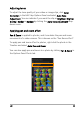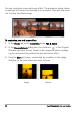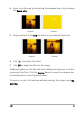Operation Manual
Edit 89
Adjusting tones
To adjust the tone quality of your video or image clips, click Color
Correction in the Edit Step Options Panel and select Auto Tone
Adjustment. You can indicate if you want the clip as Brightest, Brighter,
Normal, Darker or Darkest by clicking the Auto Tone Adjustment drop-
down menu.
Applying pan and zoom effect
Pan & Zoom is applied to photos, and it emulates the pan and zoom
movements of a video camera. This is known as the “Ken Burns effect”.
To apply pan and zoom effect to photos, right-click the photo in the
Timeline and select Auto Pan and Zoom.
You can also apply pan and zoom to a photo by clicking Pan & Zoom in
the Options Panel Photo tab.