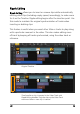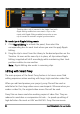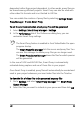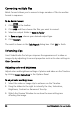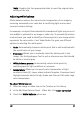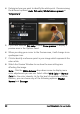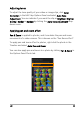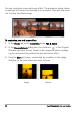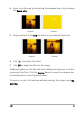Operation Manual
Edit 87
Note: Double-click the appropriate slider to reset the original color
setting of the clip.
Adjusting white balance
White balance restores the natural color temperature of an image by
removing unwanted color casts due to conflicting light sources and
incorrect camera settings.
For example, an object illuminated with incandescent lights may turn out
too reddish or yellowish in an image or video clip. To successfully achieve
a natural look, you need to identify a reference point in your image which
represents the color white. Corel VideoStudio Pro gives you different
options in selecting the white point:
• Auto: Automatically chooses a white point that is well-matched with
the overall color of your image.
• Pick Color: Allows you to manually select the white point in the
image. Use the Eyedropper Tool to pick a reference area that should
be white or neutral gray.
• White balance presets: Automatically selects white point by
matching specific light conditions or scenarios.
• Temperature: Allows you to specify color temperature of light
sources in Kelvin (K). Lower values indicate Tungsten, Fluorescent and
Daylight scenarios while Cloudy, Shade and Overcast fall under high
color temperature.
To adjust White balance
1 Select an image or video clip on the Timeline or the Library.
2 In the Edit Step Options Panel - Video tab, click Color Correction.
3 Check the White balance option box.