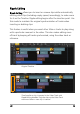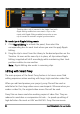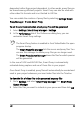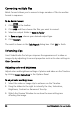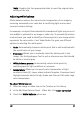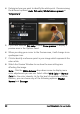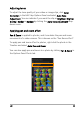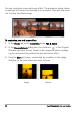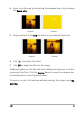Operation Manual
84 Corel VideoStudio Pro User Guide
Timeline after a clip is inserted in the Video Track with
Ripple Editing enabled on some tracks. Clips on the
tracks with Ripple Editing enabled move when a new
clip is inserted to maintain original synchronization.
To insert clips in Ripple Editing mode
1 Click Ripple Editing to activate the panel, then select the
corresponding box for each track where you want to apply Ripple
Editing.
2 Drag the clip to insert from the Library to the desired position on the
Timeline. As soon as the new clip is in place, all clips where Ripple
Editing is applied will shift accordingly while maintaining their track
positions relative to one another.
Note: Ripple Editing also works in removing clips.
Editing with Smart Proxy
The main purpose of the Smart Proxy feature is to have a more fluid
editing experience when working with large, high resolution video files.
When you edit and preview your project, proxy files will be used as
substitutes for their large video source counterparts. Whereas when you
render a video file, the original video source files will be used.
Proxy files are lower resolution working copies of video files. They are
reduced in resolution or compression bit rate -- to speed up editing of
high definition files such as HDV and AVCHD. Proxy files are source-