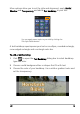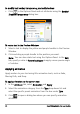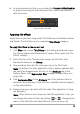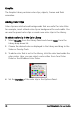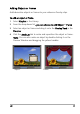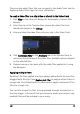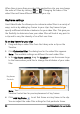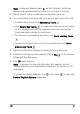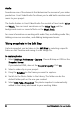Operation Manual
Edit 79
There are also audio filters that you can apply to the Audio Track. See the
Applying Audio Filters topic for more information.
To apply a video filter to a clip (video or photo) in the Video Track
1 Click Filter in the Library to display the thumbnails of various filter
samples.
2 Select the clip in the Timeline then choose the video filter from
thumbnails shown in the Library.
3 Drag and drop the video filter onto your clip in the Video Track.
4 Click Customize Filter in the Attribute tab of the Options Panel to
customize the attributes of the video filter. Available options depend
on the selected filter.
5 Preview how your clip looks with the video filter applied to it using
the Navigator.
Applying multiple filters
By default, the filter applied to a clip is always replaced with the new filter
dragged onto the clip. Clear Replace last filter to apply multiple filters to
a single clip. Corel VideoStudio Pro allows you to apply a maximum of five
filters to a single clip.
You can also choose the filter to be previewed through the selection in
the view toggle. In the event that you choose to render your project, only
enabled filters will be included in your movie.