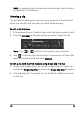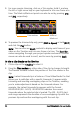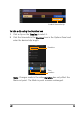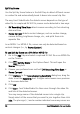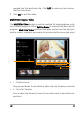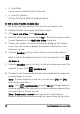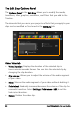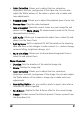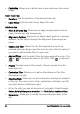Operation Manual
Edit 59
9 Click OK when finished. The video segments that you kept are then
inserted onto the Timeline.
Saving trimmed clips
Frequently, when you make changes (i.e., after auto-splitting clips using
Split by Scene, extracting clips using Multi-trim Video, or manually
trimming clips), you may wish to make a permanent change to the clip
and save the edited file. Corel VideoStudio Pro gives you a margin of
safety since it saves the trimmed video to a new file and does not alter the
original file.
To save, select a trimmed clip in the Storyboard View, Timeline View or
the Library and select File: Save Trimmed Video.
Navigation controls in the Multi-trim Video dialog box
Reverses or advances through the video in fixed
increments. By default, these buttons move up or
down through the video in increments of 15
seconds.
Plays a preview of the final trimmed video.
Plays the video file. Hold [Shift] then click to play only
the selected segments.
Moves to the start or end frame of a trimmed
segment.
Moves to the previous/next frame in the video.
Repeats playback of video
[F5] [F6]