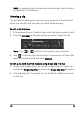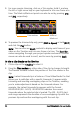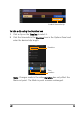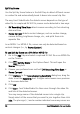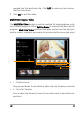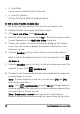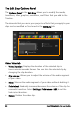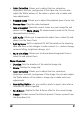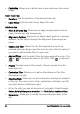Operation Manual
58 Corel VideoStudio Pro User Guide
•3 - Jog Wheel
Use to scroll to different parts of the clip.
• 4 - AccuCut Timeline
Preview the clip at different playback speeds.
To trim a video file into multiple clips
1 Go to the Edit Step and select the clip that you want to trim.
2 Double click the clip to open the Options Panel.
3 Click Multi-trim Video in the Options Panel.
4 View the whole clip first by clicking Play to determine how you want
to mark segments in the Multi-trim Video dialog box.
5 Choose the number of frames to display by dragging the Timeline
zoom. You can choose to display the smallest subdivision of one
frame per second.
6 Drag the Scrubber until you get to the part of the video that you
want to use as the beginning frame of the first segment. Click
Set Mark-in.
7 Drag the Scrubber again, this time, to the point where you want the
segment to end. Click Set Mark-out.
8 Do steps 4 and 5 repeatedly until you have marked all the segments
you want keep or remove.
Note: To mark segments in and out, you can press [F3] and [F4]
while playing the video.
Note: Click Invert Selection or press [Alt+I] to toggle between
marking segments that you want to retain or marking segments that
you want taken out from the clip.
Note: Quick search interval allows you to set a fixed interval
between frames and browse through the movie using the set value.