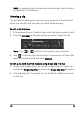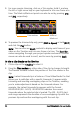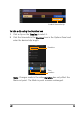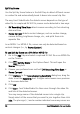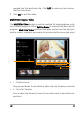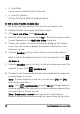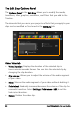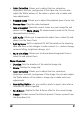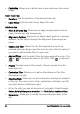Operation Manual
54 Corel VideoStudio Pro User Guide
3 For more precise trimming, click on a Trim marker, hold it, and use
the left or right arrow keys on your keyboard to trim one frame at a
time. The Mark-in/Mark-out points can also be set by pressing [F3]
and [F4], respectively.
4 To preview the trimmed clip only, press [Shift + Space] or hold [Shift]
and click the Play button.
Note: You can also use Zoom controls to display each frame of your
video on the Timeline and trim one frame at a time. The Scroll Bar
makes navigating through your project quicker and easier. A wheel
mouse can also be used to scroll, and to zoom by pressing [Ctrl].
To trim a clip directly on the Timeline
1 Click a clip on the Timeline to select it.
2 Drag the Trim ma rkers on either side of the clip to change its length.
The Preview Window reflects the position of the Trim marker in the
clip.
Note: Instant timecode tip is a feature of Corel VideoStudio Pro that
allows you to add clips with a specific timecode. It appears while
trimming and inserting overlapping clips on the Timeline, enabling
you to make adjustments based on the timecode shown. For
example, the instant timecode tip appears with the format
00:00:00.00 (00 - 04.25). 00:00:00.00 indicates the current
timecode where the selected clip is located. The (00 - 04.25) start-
end range represents the duration of one overlapping clip with the
previous clip and another overlapping with the next clip.
Trim markers
Mark-in/
Mark-out