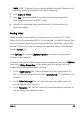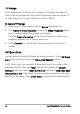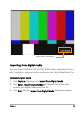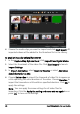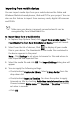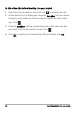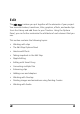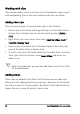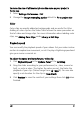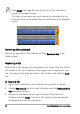Operation Manual
52 Corel VideoStudio Pro User Guide
Hold [Shift] then drag the end of the clip on the Timeline to
change the playback speed.
The black arrow means you are trimming or extending the clip,
while the white arrow means that you are changing the playback
speed.
Reversing video playback
Reverse the playback of the video by selecting Reverse video in the
Options Panel.
Replacing a clip
Media clips in the Timeline can be replaced in its current position. When
you replace a clip, the attributes of the original clip are applied to new
clip. To replace a clip, drag the video to the Timeline and hold the [Ctrl]
key.
To replace a clip
1 Right-click a media clip in the Timeline that you want to replace.
2 Choose Replace clip from the right-click menu and the Replace/relink
clip dialog box appears.
3 Browse for the media clip you want in place of the clip in the
Timeline and click Open. The clip in the Timeline will automatically
be replaced with the one you chose.