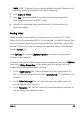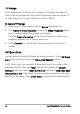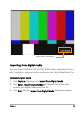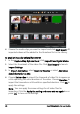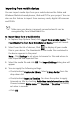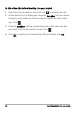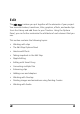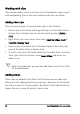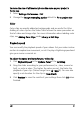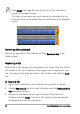Operation Manual
50 Corel VideoStudio Pro User Guide
Working with clips
Clips whether audio, video, or photos are the foundation of your project
and manipulating them is the most important skill you can master.
Adding video clips
There are several ways of inserting video clips to the Timeline:
• Select a clip in the Library and drag and drop it to the Video Track or
Overlay Track. Multiple clips can be selected by pressing [Shift] or
[Ctrl].
• Right-click a clip in the Library then select I nsert To: Video Track or
Insert To: Overlay Track.
• Select one or more video files in Windows Explorer then drag and
drop to the Video Track or Overlay Track.
• To insert a clip from a file folder directly to the Video Track or Overlay
Track, right-click the Timeline, select Insert Video and locate the
video to use.
Aside from video files, you can also add video from DVD or DVD-
VR formatted discs.
Adding photos
Photo clips are added to the Video Track the same way as video clips.
Before you start adding photos to your project, determine first the photo
size that you want for all your photos. By default, Corel VideoStudio Pro
adjusts the size to keep the photo’s aspect ratio.