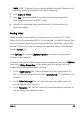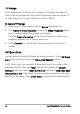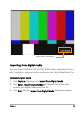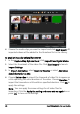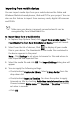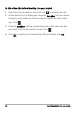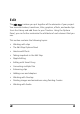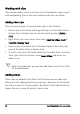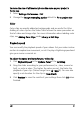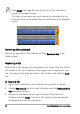Operation Manual
Importing from mobile devices
You can import media clips from your mobile devices like Nokia and
Windows Mobile
®
-based phones, iPod and PSP to your project. You can
also use this feature to import from memory cards, digital still cameras
and DSLRs.
Make sure your device is properly connected and it can be
recognized by Corel VideoStudio Pro.
To import videos from a mobile device
1 In Capture Step Options Panel, click Import from Mobile Device. The
Insert Media File from Hard Drive/External Device panel will launch.
2 Select from the list of devices. Click to display all your media
files in your device. The thumbnails of the media files contained in
the device appears in the panel.
Note: Click Settings to set where to browse for files and where to
save imported and exported files.
3 Select the media file and click OK. The Import Settings dialog box will
appear.
4 You can apply the following settings:
• Check/uncheck Capture to Library. Select Library Folder from the
drop-down list.
• Check/uncheck Insert to Timeline. You have the option to apply
timecode as title by checking Add video date information as title.
Choose between Entire video and Duration. If Duration is chosen,
set value in seconds.
• Click OK.