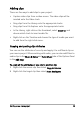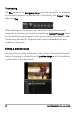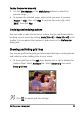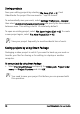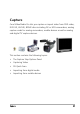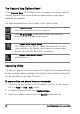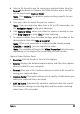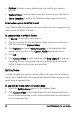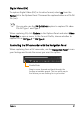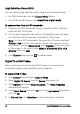Operation Manual
38 Corel VideoStudio Pro User Guide
The Capture Step Options Panel
In the Capture Step, Corel VideoStudio Pro displays the Library and the
Capture Options Panel where different media capture and import
methods are available.
The table below discusses the options in the Capture Step.
Capturing Video
The steps on how to capture are similar for all types of camcorders except
for the available capture settings in the Capture Video Options Panel that
can be selected for each type of source.
To capture video and photos from your camcorder
1 Connect your camcorder to your computer and turn on the device.
Set it to Play (or VTR / VCR) mode.
2 In Capture Options Panel, click Capture Video.
3 Select your capture device from the Source drop-down list.
Click Capture Video to capture video footage and photos
from your camcorder into your computer.
Click DV Quick Scan to scan your DV tape and select the
scenes you want to add to your movie.
Click Import from Digital Media to add media clips from a
DVD-Video/DVD-VR, AVCHD, BDMV formatted disc or from
your hard drive. This feature also allows you to import video
directly from AVCHD, BD or DVD camcorders.
Click Import from Mobile Device to add photos or video from
mobile devices.