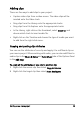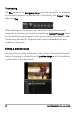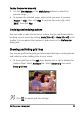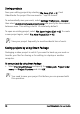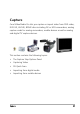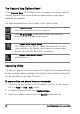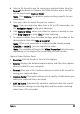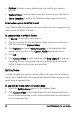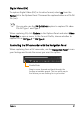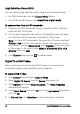Operation Manual
34 Corel VideoStudio Pro User Guide
Previewing
The Play button in the Navigation Panel serves two purposes: for playback
of your entire project or a selected clip. To play back, click Project or Clip,
then click Play.
While working on your project, you will want to preview your work
frequently to see how your project is progressing. Instant Playback allows
you to quickly preview changes in your project without the need to create
a temporary preview file. Playback quality will be dependent on your
computer’s resources.
Setting a preview range
You may choose to play only a part of your project. The selected range of
frames to preview is referred to as the preview range, and it is marked as
a colored bar in the Ruler Panel.