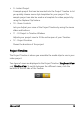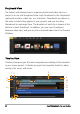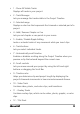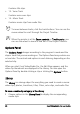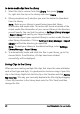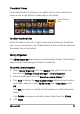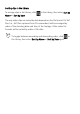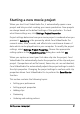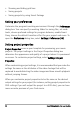Operation Manual
Starting a new movie project 31
Starting a new movie project
When you start Corel VideoStudio Pro, it automatically opens a new
project and lets you start creating your movie production. New projects
are always based on the default settings of the application. To check
what these settings are, click Settings: Project Properties.
Project settings determine how your movie project is rendered when you
preview it. Rendering is the process by which Corel VideoStudio Pro
converts video, titles, sounds, and effects into a continuous stream of
data which can be played back in your computer. To modify the project
settings, select Settings: Project Properties. Choose the appropriate
setting options in the Project Properties dialog box. and click OK.
When you capture or insert your first video clip into the project, Corel
VideoStudio Pro automatically checks the properties of the clip and your
project. If properties such as file format, frame size, etc. are not identical,
Corel VideoStudio Pro automatically adjusts the project settings to match
the clip's properties. Changing the project settings to conform with clip
properties allows Corel VideoStudio Pro to perform the SmartRender
function.
This section contains the following topics:
• Setting your preferences
• Setting project properties
• Adding clips
•Previewing
• Undoing and redoing actions