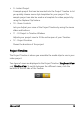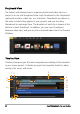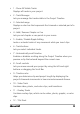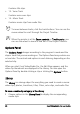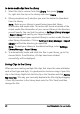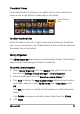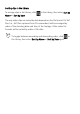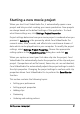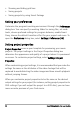Operation Manual
28 Corel VideoStudio Pro User Guide
To delete media clips from the Library
1 Select the clip to remove from the Library, then press [Delete].
Or, right-click the clip in the Library and select Delete.
2 When prompted, verify whether you want to delete the thumbnail
from the Library.
Note: Back up your Library to avoid losing important library
information and media clips. This action will create a backup of the
virtual media files information of your current library in the directory
you will specify. You can find this option in Settings: Library Manager
- Export Library and specify your target location.
You can also import your exported Library to restore media files and
other library information. Click on Settings: Library Manager - Import
Library and find the directory you specified.
Note: To reset your Library to the default settings, select Settings:
Library Manager - Reset Library.
3 To automatically locate and relink the files in your library, go to File,
choose Relink. A notification, All clips have been relinked
successfully, will be displayed.
Saving Clips to the Library
When you are creating multiple title clips that share the same attributes
such as font type and style, it is good practice to store a copy of your title
clip in the Library. Right-click the title clip in the Timeline and click Add to
My Favorites. This way, you can easily duplicate the title clip (by dragging
it from My Favorites in the Library back onto the Title Track) and then
change the title.