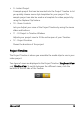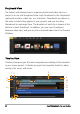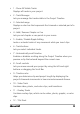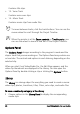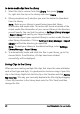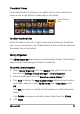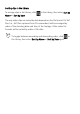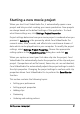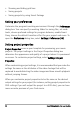Operation Manual
Advanced Edit 27
2 In the Gallery drop-down list, choose a subcategory to display media
clips from each folder.
To add media clips to the Library
1 Click Add to locate a media clip to insert in the Library.
2 Select the file.
You can also import Corel VideoStudio Pro projects and media files
from your hard drive into the Corel VideoStudio Pro Library. To do
this, use the Project Video and Windows Media Library options from
the Library drop-down menu.
Note: If you are using the Windows 7 or Windows Vista operating
system, Corel VideoStudio Pro automatically synchronizes with your
media library during program startup. The library content cannot be
modified from within Corel VideoStudio Pro. Instead, you must use
the features that are associated with your operating system.
3 Click Open.
Note: You can also drag and drop files from Windows Explorer
straight to the Library.
Right-click a clip in the Library to view the clip's properties as well
as copy, delete, or Split by Scene.
You can also trim a clip in the Library by using the Trim markers.
Hold [Ctrl] or [Shift] to select multiple clips.