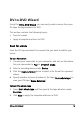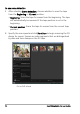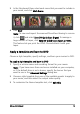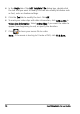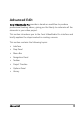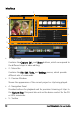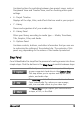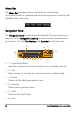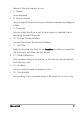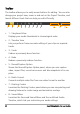Operation Manual
DV-to-DVD Wizard 15
3 In the Storyboard View, select each scene that you want to include in
your movie, and click Mark Scene.
4 Click Next.
Note: To save and import the scanned file without having to re-scan
it, click and select Save DV Quick Scan Digest. To manage a
large number of tapes, click Save DV Quick Scan Digest as HTML.
This feature lets you print the HTML file and attach it with your
tapes.
Apply a template and burn to DVD
Choose a style template, specify settings, and burn your movies to DVD.
To apply a style template and burn to DVD
1 Specify a volume name and recording format for your movie.
Note: If you have more than one burner installed on your computer,
or if the default drive is not a burner, specify the burner that you
want to use in the Advanced Settings dialog box.
2 Choose a style template from one of the available presets to apply to
your movie, and then select the output video quality.
3 To customize the theme template text, click Edit Title.