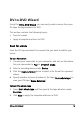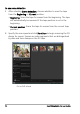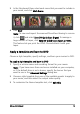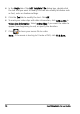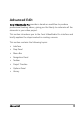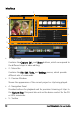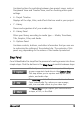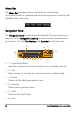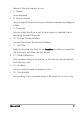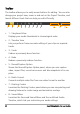Operation Manual
DV-to-DVD Wizard 13
DV-to-DVD Wizard
Using the DV-to-DVD Wizard, you can easily create a movie from your
DV tape footage and burn to DVD.
This section contains the following topics:
• Scan for scenes
• Apply a template and burn to DVD
Scan for scenes
Scan the DV tape and select the scenes that you want to add to your
movie.
To scan for scenes
1 Connect your camcorder to your computer, and turn on the device.
Set your camcorder to Play (or VTR/VCR) mode.
2 Select a recording device under Device.
3 Click the Capture format arrow to select a file format for captured
videos.
4 Specify whether to burn all videos of the tape (Burn whole tape) or
scan your DV tape (Scene detection).
To burn the whole tape
1 Select Burn whole tape and then specify the tape duration under
Duration.
2 Click Next to apply the template and burn to DVD.