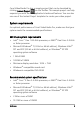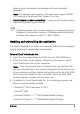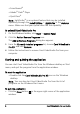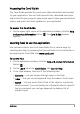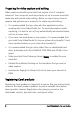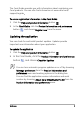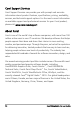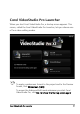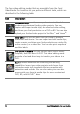Operation Manual
8 Corel VideoStudio Pro User Guide
Preparing for video capture and editing
Video capture and editing are tasks that require a lot of computer
resources. Your computer must be properly set up to ensure successful
capturing and smooth video editing. Below are some tips on how to
prepare and optimize your computer for capturing and editing.
• It is recommended that you close all other applications when
working with Corel VideoStudio Pro. To avoid interruptions while
capturing, it is best to turn off any automatically launched software,
such as a screen saver.
• If you have two hard drives in your system, it is recommended that
you install Corel VideoStudio Pro to your system drive (usually C:) and
store captured videos on your other drive (usually D:).
• It is recommended that you store video files on a dedicated hard
drive, preferably with Ultra-DMA/66 7200 RPM and 30 GB of free
space.
• Make sure that Direct Memory Access (DMA) is enabled for your
hard disk.
• Disable Write-Behind Caching on the hard drive that you use for
video capture.
• Increase the Paging File (Swap File) size to twice your amount of
RAM.
Registering Corel products
Registering Corel products is important to ensure that you receive timely
access to the latest product updates, as well as valuable information
about product releases. Registration also gives you access to free
downloads, articles, tips and tricks, and special offers.