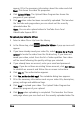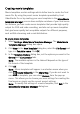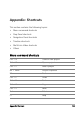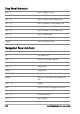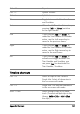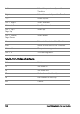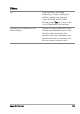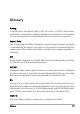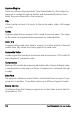Operation Manual
Creating movie templates
Movie templates contain settings which define how to create the final
movie file. By using the preset movie templates provided by Corel
VideoStudio Pro or by creating your own templates in the Make Movie
Templa t es Manager, you can have multiple variations of your final movie.
For instance, you can create movie templates that provide high quality
output for DVD and video recording, and also set up movie templates
that give lower quality but acceptable outputs for different purposes,
such as Web streaming and e-mail distribution.
To create movie templates
1 Select Settings: Make Movie Templates Manager. The Make Movie
Templat es Manage r dialog box opens.
2 Click New. In the New Template dialog box, select the File format and
type in a Template name. Click OK.
3 In the Template Options dialog box, set the options you want in the
General and Compression tabs.
Note: The available options in the tabs will depend on the type of
file format of the template.
4 Click OK.
Note: Movie templates will appear in a selection menu when you
click Create Video File in the Share Step. If you do not want to
use a movie template, you can select Custom from the pop-up
menu. This allows you to choose your own settings for creating the
final movie or simply use the current project settings.
Note: To modify the settings of a movie template, click Edit in the
Make Movie Templates Manager dialog box.