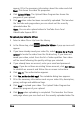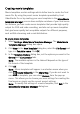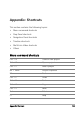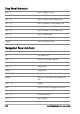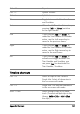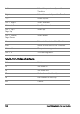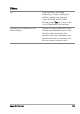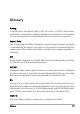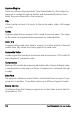Operation Manual
Share 133
appear. Fill in the necessary information about the video and click
Next. This shows the video file properties.
6 Click Upload Video. The Upload Video Progress bar shows the
progress of your upload.
7 Click OK when video has been successfully uploaded. This launches
the YouTube web page where you can check out the recently
uploaded video file.
Note: You can also upload videos to YouTube from Corel
VideoStudio Express 2010.
To upload your video to Vimeo
1 Select a video file or clip from the Library.
2 In the Share step, click Upload to Vimeo. A pop-up menu will
appear.
3 If you have already saved your video file, select Browse for a File to
upload to locate the video from the file directory. If you have not
saved your video, select from the list of video qualities. Your video
will be saved following the quality settings you selected.
4 If you already have an account, enter your email and password.
Note: If you do not have an existing Vimeo account, click Join Vimeo
to establish an account and follow the on-screen instructions.
5 Click Log in. The authorization appears.
6 Click Yes, authorize this app! The metadata dialog box appears.
7 Fill in the necessary information such as your video title, description,
privacy settings and additional tags.
8 Click Next to upload your video. The Upload Video Progress bar
shows the progress of your upload.
9 Click Done when uploading is completed. This launches the Vimeo
web page where you can check out the recently uploaded video file.