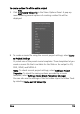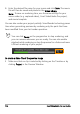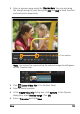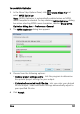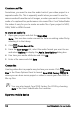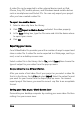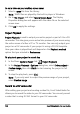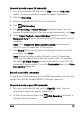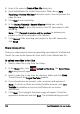Operation Manual
132 Corel VideoStudio Pro User Guide
3 Enter a file name in Create Video File dialog box.
4 Corel VideoStudio Pro renders the project. When done, HDV
Recording - Preview Window dialog box opens. You can preview the
video file here.
5 Click Next to start recording.
6 In the Project Playback - Record Window dialog box, use the
Navigation Panel to go to the section of the DV tape where to start
recording.
Note: Click Transmit to device unit for preview to preview your
project on the HDV camcorder’s LCD monitor.
7 Click Record. After recording your project to the HDV camcorder,
click Finish.
Share videos online
Share your video projects online by uploading your videos to YouTube and
Vimeo. You can access these sites from within Corel VideoStudio Pro.
To upload your video to YouTube
1 Select a video file or clip from the Library.
2 In the Share step, click Upload to YouTube. The Open Video
File dialog box will open.
3 Select a video file or clip from the directory folder and click Open.
This will launch the Log-in YouTube window.
4 If you already have an account, enter username and password.
Note: If you do not have an existing YouTube account, click Join
YouTube to establish an account and follow the on-screen
instructions.
5 Click Next. The Copyright Disclaimer page will appear. Check the
agreement statement and click Next. The metadata dialog box will