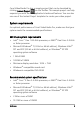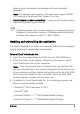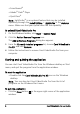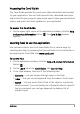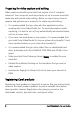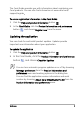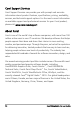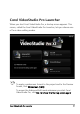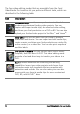Operation Manual
6 Corel VideoStudio Pro User Guide
• SmartSound
®
• Adobe
®
Flash
®
Player
• QuickTime
®
Note: LightScribe
®
is an optional feature that may be installed
separately through the Install Utilities > LightScribe in the Autorun
menu. Make sure that your optical drive has this capability.
To uninstall Corel VideoStudio Pro
1 On the Windows taskbar, click Start > Control Panel.
2 Click the Add or Remove Programs icon.
The Add or Remove Programs dialog box appears.
3 From the Currently installed programs list, choose Corel VideoStudio
Pro X3, and click Remove.
4 Follow the instructions to remove Corel VideoStudio Pro from your
computer.
Starting and quitting the application
You can start Corel VideoStudio Pro from the Windows desktop or Start
menu, and quit the program from the application window.
To start the application
• Double-click the Corel VideoStudio Pro X3 icon on the Windows
desktop.
Note: You can also start Corel VideoStudio Pro from the list of
programs on the Windows Start menu.
To quit the application
• Click the Close button in the upper-right corner of the application
window.