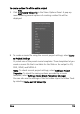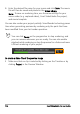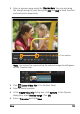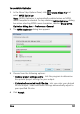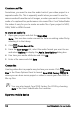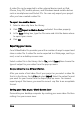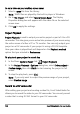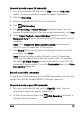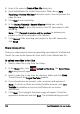Operation Manual
Share 131
To record a movie to your DV camcorder
1 Turn your camcorder ON and set it to Play mode (or VTR / VCR
mode). See your camcorder's manual for specific instructions.
2 Click the Share Step.
3 Select a compatible DV AVI file from the Library.
4 Click DV Recording.
5 The DV Recording - Preview Window dialog box opens. You can
preview the video file here. After you are done previewing, click Next.
6 In the Project Playback - Record Window dialog box, use the
Navigation Panel to go to the section of the DV tape where to start
recording.
Note: Click Transmit to device unit for preview to preview your
project on the DV camcorder’s LCD monitor.
7 Click Record. After you are done recording your project to the DV
camcorder, click Finish.
Note: Before recording a video file back to your DV camcorder,
make sure the video is saved with the correct codec. For example,
the codec DV Video Encoder usually works well for most NTSC DV
camcorders. You can select it from the Compression tab in the Video
Save Options dialog box.
Record to an HDV camcorder
To record your finished project to an HDV/HD camcorder, you must first
render it as HDV/HD-encoded MPEG-2 transport stream file.
To record a movie to your HDV camcorder
1 Turn your camcorder ON and set it to Play/Edit mode. See your
camcorder's manual for specific instructions.
2 In Share Step Options Panel, click HDV Recording and select a
transport stream template.