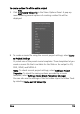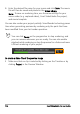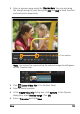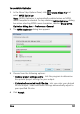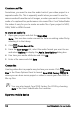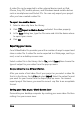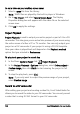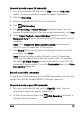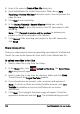Operation Manual
130 Corel VideoStudio Pro User Guide
To set a video as your desktop screen saver
1 Select a .wmv file from the Library.
Note: WMV files are played by the built-in player in Windows.
2 Go to File: Export and select Movie Screen Saver. The Display
Properties dialog box will appear with the video file as the selected
screen saver.
3 Click OK to apply the settings.
Project Playback
Project Playback is used to output your entire project or part of it to a DV
camcorder. This also gives you an actual size preview of your movie using
the entire screen of either a PC or TV monitor. You can only output your
project on a DV camcorder if your project is using a DV AVI template.
How your video is played back will depend on the Playback method
option that you selected in Preferences.
To play back your project in actual size
1 In the Share Options Panel, click Project Playback.
2 In the Project Playback - Options dialog box, select Entire project or
Preview range, then click Finish to start viewing the project in full
screen.
3 To stop the play back, press [Esc].
Note: If you only want to output the preview range of your project,
select Preview range.
Record to a DV camcorder
After editing your project and creating a video file, Corel VideoStudio Pro
allows you to record the video to your DV camcorder. You can only record
a video that is using DV AVI format to your DV camcorder.