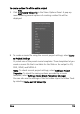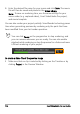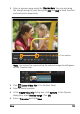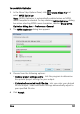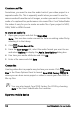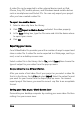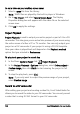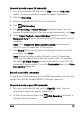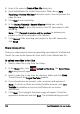Operation Manual
124 Corel VideoStudio Pro User Guide
3 Enter the desired file name for your movie and click Save. The movie
file will then be saved and placed in the Video Library.
Note: To save on rendering time, use the same settings for your
source video (e.g. captured video), Corel VideoStudio Pro project,
and movie template.
You can also render your project partially. SmartRender technology saves
time when generating previews by rendering only the parts that have
been modified from your last render operation.
You can click Pause on the progress bar to stop rendering, and
you can resume whenever you are ready. You can also enable
playback while rendering or stop the preview for a faster and more
efficient rendering of your project.
To create a video file of the preview range
1 Make sure that no clip is selected by clicking on the Timeline or by
clicking Project in the Preview Window.